Make and record phone calls in Chaser
Phone your customers from the Chaser app, record and log phone calls effectively using in-app calls.
Last updated: January 01, 1970
Make calls in Chaser
Phone calls can be made easily within the Chaser application when using a web browser by following the steps below. If you're using a mobile device, in-app calls cannot be made directly. However, you can click on the number itself to make a call from your mobile, or copy and paste the number.
Note that in-app calls are currently not available in New Zealand. Please reach out to support@chaserhq.com if this is a feature you'd like to use in future.
- Go to your customer's page within Chaser (Go to customers and then select the relevant customer). If the phone or mobile number is available in your accounting system, it will be visible in Chaser. Click the number, or the phone icon.

2. A banner will appear at the bottom of the page, click Start call to start the phone call

You can navigate to different pages in the Chaser app whilst you are on an active call.
Use the numeric pad, if you need to type an extension or provide any numeric details

3. Ending the call
Once you are finished, select End call on the call banner to end the call

4. Log your call notes
Once the call has ended, you can register it. You can choose to log the call result (answered, skipped, incorrect number, not answered, left voicemail) and add your call notes. These will be displayed in the customer history, invoice history (if selected), and Chasefeed events.

Recording a call
Customers on the Enterprise plan can record calls within Chaser. Follow the best practices below when recording a phone call:
- Inform the receiver that the call will be recorded. Politely ask for their consent to proceed with the recording. This not only ensures transparency but also fosters trust between both parties.
- Check the legal requirements for recording calls in your jurisdiction. Laws and regulations can vary significantly by location, and it's essential to be fully aware of and comply with these legal standards. Consulting legal advice can help you navigate these requirements effectively and ensure your call recording practices are fully compliant.
Recording calls is a straightforward process with our in-app calls feature. Follow these steps to ensure you capture your conversations accurately:
- Start by making a phone call using the in-app calls feature. This is your first step towards documenting important discussions.
- The call banner will be visible at the bottom of your screen. Click start recording to record the call.
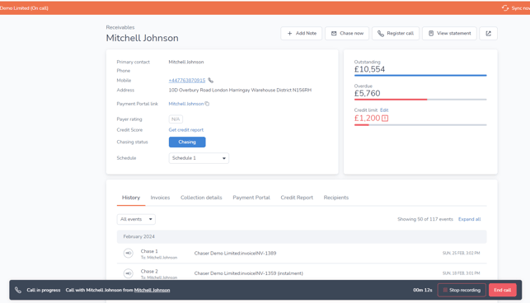
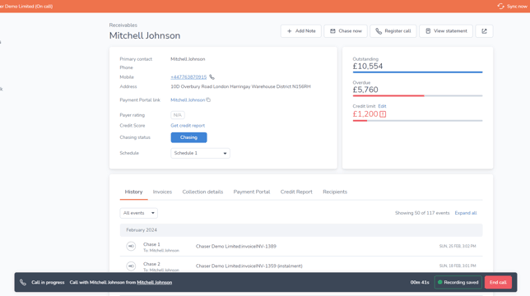
3. When the call is complete, select End call. You will be prompted to register your call, you can add your call result and call notes, and also listen to the call recording.

The call notes and recording will appear in the related customer's history events.

Unanswered call
If the call is unanswered, you can leave a voicemail if the recipient has voicemail functionality enabled. We recommend leaving a voicemail and providing a number at which the recipient can call you back
Returned calls
The mobile number used to make calls in Chaser only supports outbound calls. If your customer returns the call, they will hear the following message:
"Hello, and thank you for calling. We appreciate your call, but please note that this number is set up for outbound calls only and cannot accept incoming calls. We apologise for any inconvenience. Thank you. Have a great day!"
International calls
To make phone calls outside of your organization's region, add the country code to the phone number so the call can connect successfully. The country code is not required for calls within your organization's region.
Limitations
Calls made using Chaser are limited to 20 minutes. After this time, the call will end automatically.
Phone calls and call recordings are unavailable during a free trial or on our basic subscription. To try our phone call functionality, subscribe or upgrade to a standard or enterprise plan. This functionality is not available for Xero app store customers.
Phone call costs
Detailed pricing is available here.
Add international customer codes
To make phone calls outside your organization's region, add the country code to the phone number, just as you would if calling them from your phone. Some accounting systems offer the ability to upload your contacts in bulk easily. Using Xero's import functionality, you can update all of your contacts in bulk.
Phone number used for calls
The phone number used is determined by the phone call destination
| Destination | Number |
| Australia | +61 489 077 209 |
| United States | +1 910 727 4362 |
| United Kingdom | +44 7361 597043, +44 7380 277062, +44 7723 462036, +44 7897 034108 |
| Rest of World | +44 7361 597043, +44 7380 277062, +44 7723 462036, +44 7897 034108 |
Redirecting returned calls
It is not currently possible to redirect callbacks to another number.
Returned calls to the provided number
As this number cannot receive calls, we recommend leaving a voicemail with instructions on how the customer can contact you directly if they do not answer your phone call.
Call recording
You need to notify the customer that the call is being recorded and ask for consent.
GDPR compliance for call recording
Update your terms and conditions to state that you are recording the calls and describe how the data is handled.
Legal requirements for using call recordings
Chaser does not provide legal advice. It is your responsibility to check legal requirements in your area.
Delete a recording upon customer request.
To delete one or more call recordings from our systems, contact support@chaserhq.com.
Related articles