Schedule and manage tasks
Learn how to add tasks to your schedule
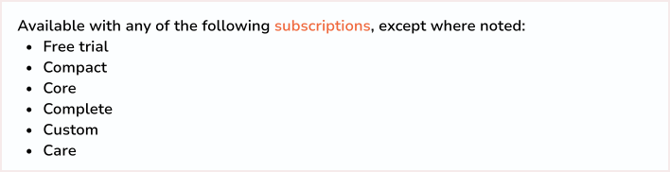
What is a scheduled task?
A scheduled task can be assigned to any user within Chaser, which acts as a reminder for them to perform an action relating to a customer or an invoice.
Task List
The task list displays all tasks that are due to be completed. By default, it only shows your assigned tasks. You can see all tasks by selecting All assignees.

View a list of completed tasks in the Completed tab.
The tasks list provides you with the following information.
-
Customer name
-
Assigned user
-
The number of outstanding invoices associated with a customer
-
Overdue amount: The total overdue for all invoices eligible for a phone call. Payments (including partial payments) are deducted from the amount. Overdue instalments will only be considered if an invoice is placed on a payment plan before due invoices are omitted.
-
Due date: The date the tasks should be completed.
You can see all the contact numbers associated with your contact. Contact numbers are managed within your account system, ERP, or data imports if using our CSV or API integration.
Tasks can be created or updated by Owners, Managers, or Contributors. Contributors may only update tasks assigned to them.
Task call reminder
Register a call
There are two ways to register a call.
-
Register a call from the task list by selecting Register call (three dot menu).
-
Click into the customer from either the Tasks or Receivables area, click the register call button.
When registering a call, select the result: Answered, Not answered, Left voicemail, Incorrect number, Cancelled or Skipped. You can also add notes, set a date to reschedule the call and attach any invoices.
You can view all tasks and notes in the history section on the relevant customer and invoice pages. Completed tasks will no longer appear in the task list but will be visible in the Completed tab.
Reschedule a call
You can reschedule a skipped or unanswered call for a later date.
Managing call reminders and task reassignment
- Uncompleted calls
Leaving a call uncompleted will not impact your future chases. Emails and SMS notifications will still be sent as scheduled.
- Reassign tasks when a user leaves
When you delete a user who has assigned tasks, you will be prompted to reassign their tasks to another user. Their active tasks and assigned schedules will be updated automatically.
- Reassign tasks during annual leave
To reassign tasks while a user is on annual leave, update the assigned user in the schedule. Alternatively, uncheck only shows tasks assigned to me in the call list and complete the tasks on their behalf.
- Call Reminders for invoices set to Not chasing
Invoices set to Not chasing will not trigger call reminders.
- Frequency of call reminder tasks
Your schedule determines the frequency of call reminder tasks. Similar to chasing, each invoice triggers a reminder once.
- Handle uncompleted calls and new reminders
Only one call reminder will exist per customer. If a call is uncompleted and a new reminder is due, the existing task details will be updated to include the correct invoices and assignee.
- Escalate calls for older invoices
You can escalate calls relating to older invoices to another Chaser user by selecting a different assignee for each call reminder in your schedule.
- Invoices included in Call Reminder tasks
When adding a call reminder to your schedule, you can select how many days before or after the due date the reminder should trigger. Invoices that are due on or after the before/overdue days set for the call reminder will be included.