Log emails in Salesforce
Learn how to integrate Chaser with Salesforce
Last updated: January 01, 1970
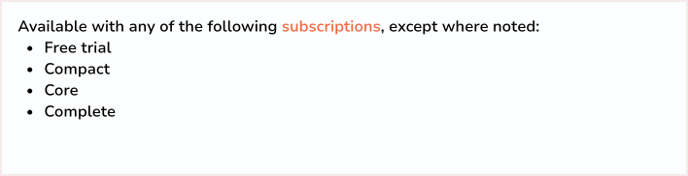
Keep your communications organized by logging emails in Salesforce. To get started, connect your email account to Chaser using the direct email integration.
Set up email logging in Chaser
-
Copy the relevant BCC email address from Salesforce.
-
Go to Profile > Settings > My email to salesforce

-
-
Add the relevant email addresses
- Include all email addresses that you use to email your debtors
-
In Chaser, go to Manage > Sending > Email Logging
-
Paste your Salesforce BCC address into the field provided
 Choosing between BCC and CC
Choosing between BCC and CC
BCC
BCC is best when you’re already logging emails that you send directly from your mailbox using the Salesforce email logging function. The BCC option logs the first message sent through Chaser, without duplicating entries created in Salesforce for replies manually sent by you.
CC
If you are not using the Salesforce email logging function, enter the BCC address into the CC field in Chaser instead. If someone replies using reply instead of reply all, you can manually add the CC address back into the thread to keep it logged.